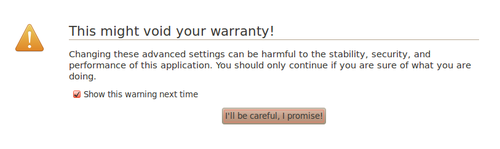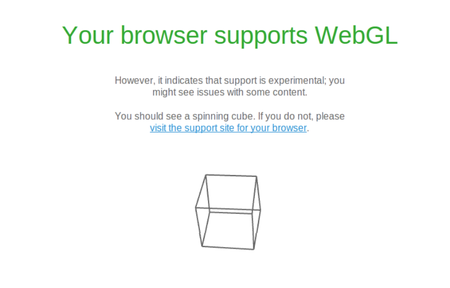Difference between revisions of "Firefox/ko"
(Created page with "파이어폭스") |
|||
| Line 1: | Line 1: | ||
__NOTOC__ | __NOTOC__ | ||
| − | + | 아이와이어는 [[크롬]]에 최적화되어 있습니다만, 파이어폭스에서도 작동합니다. 파이어폭스의 최신 버전은 [[WebGL]]을 기본으로 지원합니다. | |
=== Step 1 === | === Step 1 === | ||
Revision as of 18:41, 30 December 2015
아이와이어는 크롬에 최적화되어 있습니다만, 파이어폭스에서도 작동합니다. 파이어폭스의 최신 버전은 WebGL을 기본으로 지원합니다.
Step 1
Type “about:config” into the address bar at the top of your browser.
You will get a page with a scary warning saying that looks like this:
Don't worry, it'll be okay.
Check the button that says “I'll be careful, I promise!”
You will see a page with a long list of programs, either use the search bar to find WebGL (CTRL+F), or scroll down to the bottom of the page. Make sure webgl.disabled is set to false.
If it is set to true instead of false, double click on that line to change it.
Close all tabs of Firefox and reopen it. Go to http://get.webgl.org and see if that has fixed the problem. This will usually fix the problem. If it did not move on to step 2.
Step 2
If webgl.disabled was already set to false, set webgl.force-enabled as true (double click) and then restart Firefox and then try http://get.webgl.org again.
Step 3
If that still didn't fix the problem try setting webgl.force_osmesa as true (double click) and then restart Firefox and try http://get.webgl.org again.
Step 4
If you're still having trouble try setting webgl.prefer-native-gl as true (double click) and then restart Firefox and try http://get.webgl.org again.
Check if your Browser Supports WebGL
Click on the following link, http://get.webgl.org It will tell you whether or not WebGL is enabled on your computer.
Hopefully you will get something like the image below. If so, you're all set to start playing EyeWire.
If None of That Worked
If WebGL is still not working for you with Firefox it's time to try Chrome.