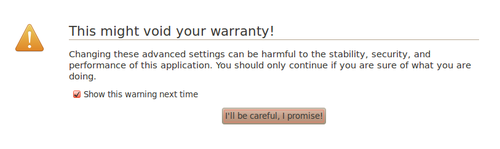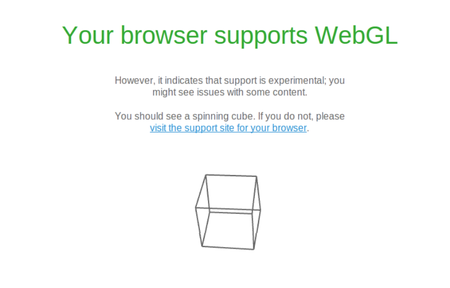Difference between revisions of "Firefox/ko"
| Line 20: | Line 20: | ||
=== 2단계 === | === 2단계 === | ||
| − | 만약 '''webgl.disabled'''가 이미 '''false'''로 설정되어 있다면, '''webgl.force-enabled'''를 '''true'''로 설정(더블 클릭)하고 | + | 만약 '''webgl.disabled'''가 이미 '''false'''로 설정되어 있다면, '''webgl.force-enabled'''를 '''true'''로 설정(더블 클릭)하고 파이어폭스를 재실행한 후, <nowiki>http://get.webgl.org</nowiki>에 접속해보세요. |
Revision as of 04:54, 8 July 2016
아이와이어는 크롬에 최적화되어 있습니다만, 파이어폭스에서도 작동합니다. 파이어폭스의 최신 버전은 WebGL을 기본으로 지원합니다. 브라우저를 업데이트 하시거나 아래의 설명을 따라해보세요.
1단계
여러분의 브라우저 상단에 있는 주소창에 "about:config"를 입력하세요.
다음과 같이 무섭게 생긴 경고문이 보일 겁니다:
걱정하지 마세요. 괜찮습니다.
“I'll be careful, I promise!”라고 쓰여있는 버튼을 체크하세요.
긴 프로그램 리스트 페이지가 보이는데 WebGL을 찾기 위해서 탐색바(CTRL+F)를 사용하시거나, 직접 페이지 아래까지 스크롤 하면서 찾으셔도 됩니다. webgl.disabled를 false로 설정하세요.
만약 false대신에 true라고 설정되어 있다면, 그 줄을 더블클릭하여서 바꾸세요. 파이어폭스의 모든 탭을 닫고 다시 실행하세요. http://get.webgl.org로 이동하여 문제가 해결되었는지 확인해보세요. 이렇게 하시면 보통 문제가 해결됩니다. 만약 그렇지 않다면 2단계를 진행하세요.
2단계
만약 webgl.disabled가 이미 false로 설정되어 있다면, webgl.force-enabled를 true로 설정(더블 클릭)하고 파이어폭스를 재실행한 후, http://get.webgl.org에 접속해보세요.
3단계
여전히 문제가 해결되지 않는다면 webgl.force_osmesa를 true로 설정(더블 클릭)하신 후, 파이어폭스를 재실행하고 http://get.webgl.org에 접속해보세요.
4단계
If you're still having trouble try setting webgl.prefer-native-gl as true (double click) and then restart Firefox and try http://get.webgl.org again.
Check if your Browser Supports WebGL
Click on the following link, http://get.webgl.org It will tell you whether or not WebGL is enabled on your computer.
Hopefully you will get something like the image below. If so, you're all set to start playing EyeWire.
If None of That Worked
If WebGL is still not working for you with Firefox it's time to try Chrome.