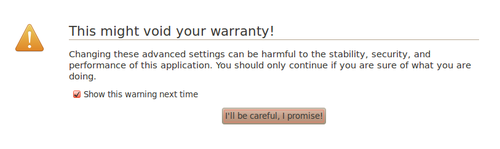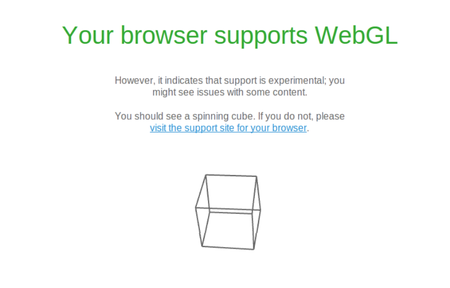Difference between revisions of "Firefox"
(Created page with "The most recent version of Firefox enables WebGL by default. Sometimes things do go arwy, follow these steps to troubleshoot problems. Click on the following link, it will...") |
Hawaiisunfun (Talk | contribs) |
||
| (59 intermediate revisions by 5 users not shown) | |||
| Line 1: | Line 1: | ||
| − | The most recent version of Firefox enables WebGL by default. | + | __NOTOC__ |
| + | <translate> | ||
| + | <!--T:1--> | ||
| + | EyeWire works best on [[Chrome]], but it also works with Firefox. The most recent version of Firefox enables [[WebGL]] by default. [http://www.mozilla.org/en-US/firefox/new/| Update your browser] or follow the steps below: | ||
| + | === Step 1 === <!--T:2--> | ||
| + | Type “about:config” into the address bar at the top of your browser. | ||
| − | + | <!--T:3--> | |
| − | + | You will get a page with a scary warning saying that looks like this: | |
| − | + | <!--T:4--> | |
| − | [[File: | + | [[File:Firefox1.1.png|border|500px|]] |
| − | + | <!--T:5--> | |
| + | '''Don't worry, it'll be okay.''' | ||
| − | + | <!--T:6--> | |
| + | Check the button that says “I'll be careful, I promise!” | ||
| − | + | <!--T:7--> | |
| + | You will see a page with a long list of programs, either use the search bar to find WebGL (CTRL+F), or scroll down to the bottom of the page. | ||
| + | Make sure '''webgl.disabled''' is set to '''false'''. | ||
| − | |||
| − | If | + | <!--T:8--> |
| + | If it is set to '''true''' instead of '''false''', double click on that line to change it. | ||
| + | Close all tabs of Firefox and reopen it. Go to http://get.webgl.org and see if that has fixed the problem. This will usually fix the problem. If it did not move on to step 2. | ||
| − | |||
| − | + | === Step 2 === <!--T:9--> | |
| + | If '''webgl.disabled''' was already set to '''false''', set '''webgl.force-enabled''' as '''true''' (double click) and then restart Firefox and then try http://get.webgl.org again. | ||
| − | |||
| − | + | <!--T:10--> | |
| + | [[File:Firefox.3.1.png|border|]] | ||
| + | |||
| + | |||
| + | |||
| + | === Step 3 === <!--T:11--> | ||
| + | If that still didn't fix the problem try setting '''webgl.force_osmesa''' as '''true''' (double click) and then restart Firefox and try http://get.webgl.org again. | ||
| + | |||
| + | |||
| + | <!--T:12--> | ||
| + | [[File:Firefox.4.1.png|border|]] | ||
| + | |||
| + | |||
| + | === Step 4 === <!--T:13--> | ||
| + | <br> | ||
| + | |||
| + | <!--T:14--> | ||
| + | If you're still having trouble try setting '''webgl.prefer-native-gl''' as '''true''' (double click) and then restart Firefox and try http://get.webgl.org again. | ||
| + | |||
| + | == Check if your Browser Supports WebGL == <!--T:15--> | ||
| + | |||
| + | <!--T:16--> | ||
| + | Click on the following link, http://get.webgl.org It will tell you whether or not WebGL is enabled on your computer. | ||
| + | |||
| + | <!--T:17--> | ||
| + | Hopefully you will get something like the image below. If so, you're all set to start playing EyeWire. | ||
| + | |||
| + | |||
| + | <!--T:18--> | ||
| + | [[File:Webgl_yes.png|border|450px|]] | ||
| + | |||
| + | == If None of That Worked == <!--T:19--> | ||
| + | |||
| + | <!--T:20--> | ||
| + | If WebGL is still not working for you with Firefox it's time to try [[Chrome]]. | ||
| + | </translate> | ||
| + | [[ko:Firefox]] | ||
| − | + | [[Category:Software]] | |
Latest revision as of 04:54, 20 July 2019
EyeWire works best on Chrome, but it also works with Firefox. The most recent version of Firefox enables WebGL by default. Update your browser or follow the steps below:
Step 1
Type “about:config” into the address bar at the top of your browser.
You will get a page with a scary warning saying that looks like this:
Don't worry, it'll be okay.
Check the button that says “I'll be careful, I promise!”
You will see a page with a long list of programs, either use the search bar to find WebGL (CTRL+F), or scroll down to the bottom of the page. Make sure webgl.disabled is set to false.
If it is set to true instead of false, double click on that line to change it.
Close all tabs of Firefox and reopen it. Go to http://get.webgl.org and see if that has fixed the problem. This will usually fix the problem. If it did not move on to step 2.
Step 2
If webgl.disabled was already set to false, set webgl.force-enabled as true (double click) and then restart Firefox and then try http://get.webgl.org again.
Step 3
If that still didn't fix the problem try setting webgl.force_osmesa as true (double click) and then restart Firefox and try http://get.webgl.org again.
Step 4
If you're still having trouble try setting webgl.prefer-native-gl as true (double click) and then restart Firefox and try http://get.webgl.org again.
Check if your Browser Supports WebGL
Click on the following link, http://get.webgl.org It will tell you whether or not WebGL is enabled on your computer.
Hopefully you will get something like the image below. If so, you're all set to start playing EyeWire.
If None of That Worked
If WebGL is still not working for you with Firefox it's time to try Chrome.