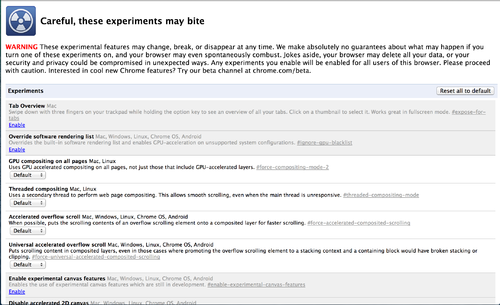Difference between revisions of "Chrome/es"
Hawaiisunfun (Talk | contribs) (Created page with "=== Paso 2 === Si no se parece a la imagen de arriba, escriba "about:flags" en la barra de direcciones.") |
Hawaiisunfun (Talk | contribs) (Created page with "Recibirás una advertencia de miedo que se ve así:") |
||
| Line 12: | Line 12: | ||
Si no se parece a la imagen de arriba, escriba "about:flags" en la barra de direcciones. | Si no se parece a la imagen de arriba, escriba "about:flags" en la barra de direcciones. | ||
| − | + | Recibirás una advertencia de miedo que se ve así: | |
[[File:about-flags-chrome.png|border|500px]] | [[File:about-flags-chrome.png|border|500px]] | ||
Revision as of 01:16, 20 July 2019
Chrome es el navegador preferido para EyeWire. WebGL está habilitado de forma predeterminada en la última versión de Chrome. Actualice su navegador o siga los pasos a continuación:
Siga estos pasos para habilitar WebGL:
Paso 1
Abra una nueva pestaña y escriba "about:gpu" en la barra de direcciones y busque bajo el encabezado Estado de la Característica de Gráficos en la parte superior de la página. Debe tener un aspecto como este:
Paso 2
Si no se parece a la imagen de arriba, escriba "about:flags" en la barra de direcciones.
Recibirás una advertencia de miedo que se ve así:
Don't worry. It will be okay.
Step 3
Now scroll through the list of experiments. You need to find the tabs that say Override software rendering list, Disable accelerated 2D canvas, and Disable WebGL. The little blue link under the first two should say Disable. The link under Disable WebGL should say Enable. If the link text in any of these tabs is wrong, click on the link to toggle between Enable/Disable.
Step 4
Now close all open tabs of Chrome and retry this link http://get.webgl.org
If the cube spins, you are ready to play EyeWire!
Check if Your Browser Supports WebGL
Click on the following link, http://get.webgl.org It will tell you whether or not WebGL is enabled on your computer. Hopefully you will get something like the image below, if so, you're all set to start playing EyeWire.
Other Messages
If you get a message that says "Oh no! We are sorry but your browser does not seem to support WebGL" that means it's time to update your browser to a more recent version. There should be a link under that message, or follow this link https://www.google.com/intl/en/chrome/browser/ and update to the newest version of Chrome. After you've updated, restart your browser and try again.
If you get a message that says "Hmm. While your browser seems to support WebGL, it is disabled or unavailable. If possible, please ensure that you are running the latest drivers for your video card." That means that you'll have to configure your browser manually to enable WebGL using the steps above.