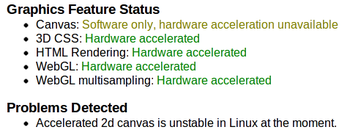Chrome
Chrome is the preferred browser for EyeWire. It provides a superior performance over Firefox and Safari.
Check if Your Browser Supports WebGL
Click on the following link, http://get.webgl.org It will tell you whether or not WebGL is enabled on your computer. Hopefully you will get something like the image below, if so, you're all set to start playing EyeWire.
File:Browser supports webgl.png
Other Messages
If you get the following message:
File:Browser doesnt support webgl.png
It means you need to follow the link below the message, or go here https://www.google.com/intl/en/chrome/browser/ to update to the newest version of Chrome. After you've updated, restart your browser and try again.
If you receice the message or something similar:
It means you'll need to configure your browser to enable WebGL.
Configure your Browser
Type "about:gpu" in the address bar and look under the headingGraphics Feature Status at the top of the page. It should look like this:
If it does not look like the image above, type "about:flags" into the address bar.
You will get a scary warning that looks like this:
Don't worry. It will be okay.
Now scroll through the list of experiments. You need to find the tabs that say Override software rendering list, GPU Accelerated Canvas 2D, and WebGL. The little blue link under all of them should say Disable. If it does not then click on the section to change it. The following image highlights what it should look like.
Now close all open tabs of Chrome and retry this link http://get.webgl.org